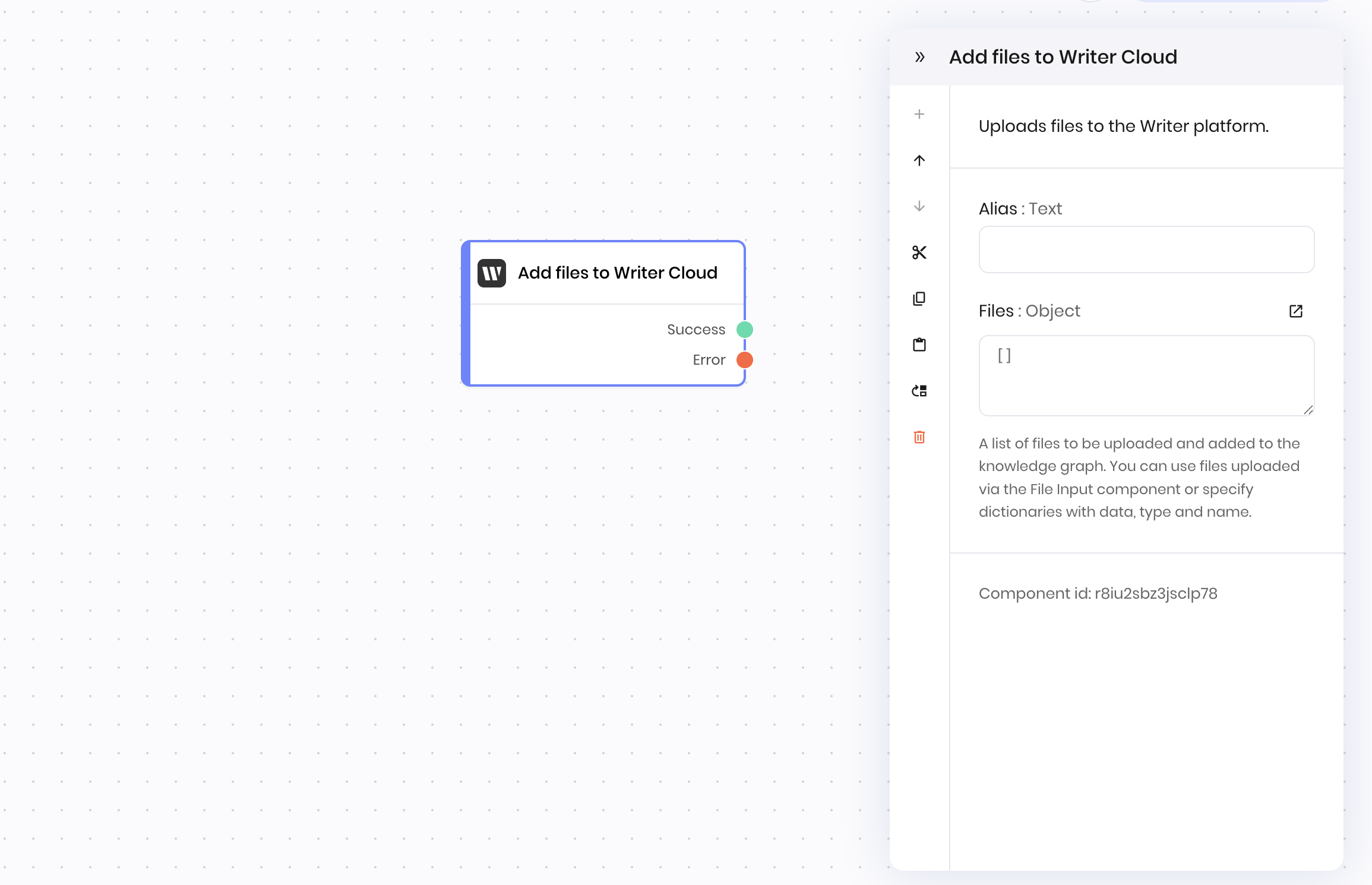
Overview
The Add files to Writer Cloud block uploads files to the Writer cloud so you can use them in your workflows. It accepts a list of file objects as inputs.File inputs
The Add files to Writer Cloud block accepts a list of file objects as inputs. Each file object must have the following fields:| Field | Type | Description |
|---|---|---|
name | string | The name of the file. |
data | bytes | The content of the file as bytes. |
type | string | The MIME type of the file. |
Adding files from the file input block
If you upload a file with the File input interface block, the list of file objects is automatically created for you, so all you have to do is pass the list to the Add files to Writer Cloud block. See the example below for how to do this. You can retrieve the file objects list from the File input interface block in two ways:- Connect a UI Trigger to the File input block’s
wf-file-changeevent. Then, use the@{payload}environment variable to access the file objects. The trigger will fire when a user adds or removes files from the file input block. - Under Binding in the File input interface block, define a state variable that contains the list of file objects. Then reference that variable in the Add files to Writer Cloud block.
Output
Once the files are uploaded to the Writer cloud, the Add files to Writer Cloud block returns a list containing the uploaded file IDs and other information about the files. You can access the output of an Add files to Writer Cloud block using the@{result} variable in the block that follows it in a blueprint.
Each file object has the following fields:
| Field | Type | Description |
|---|---|---|
id | string | The ID of the file. |
name | string | The name of the file. |
status | string | The status of the file. Can be in_progress, completed, or failed. |
created_at | string | The date and time the file was created. |
graph_ids | array | The IDs of any Knowledge Graphs that the file is associated with. |
File processing status
If the uploaded file’s status isin_progress, the file is being processed and is not ready to be used in a workflow.
Some files are processed quickly, such as PDFs and images, and are ready to be used in a workflow within seconds. Others, such as Word documents, may take a few minutes to process.
There are a few ways you can handle files that are still being processed:
- Split the blueprint into two parts: one that uploads the files when a user adds them to the file input block, and another that uses the files when a user clicks a button in the UI. This way, you can use the files in the workflow as soon as they’re uploaded, and wait for the user to click a button to use the files in the second part of the blueprint. See an example in the Upload, parse, and summarize PDFs tutorial.
- Add a Python block that introduces a few seconds of delay before the workflow continues.
- Add a Tool calling block that can check the status of the file using the Writer API and wait for the file to be processed before continuing.
Example: Upload files to Writer Cloud from the file input block
This example shows how to upload files to Writer Cloud that are stored in a state variable. In this example, the interface contains a file input block that’s bound to the state variablefiles. After the UI Trigger fires, the Add files to Writer Cloud block uploads the files to Writer Cloud by accessing the @{files} state variable.
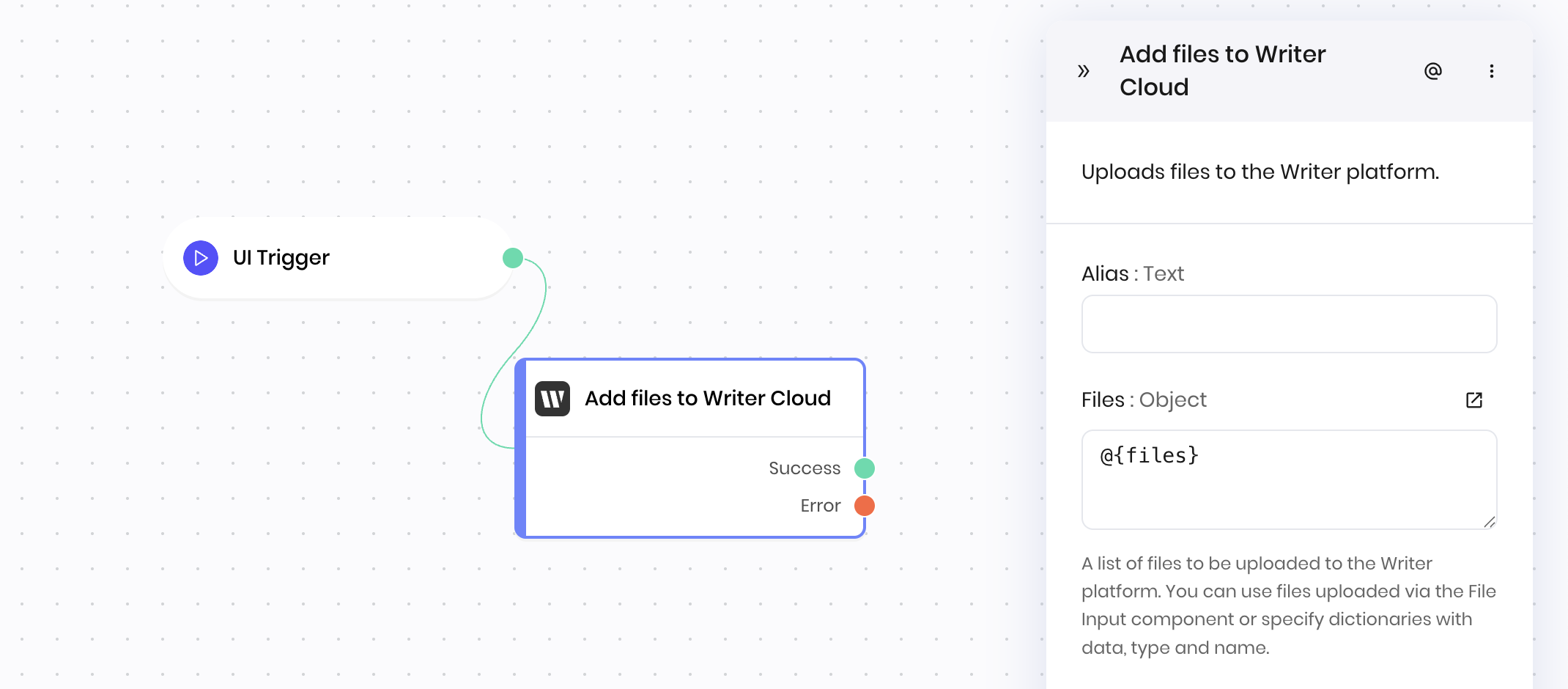
@{files} state variable looks like this:
Example: Create and upload files from Python processing
This example shows how to manually create file objects in a Python code block and then upload them to Writer Cloud. In this scenario, a Python block generates a CSV report from data processing and creates the file object programmatically.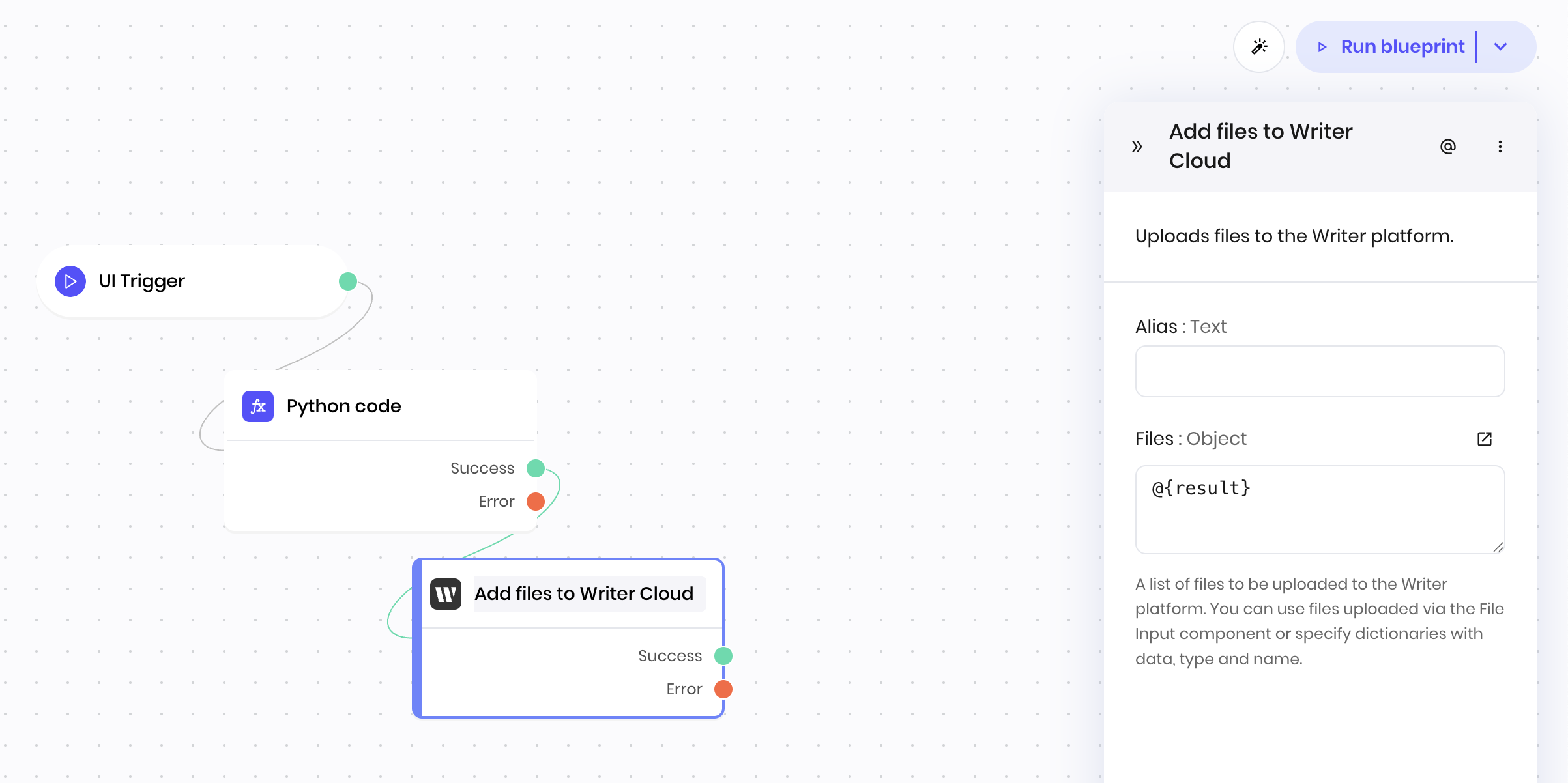
[file_object], which the Add files to Writer Cloud block then accesses using @{result} to upload the CSV file.
Fields
| Name | Type | Control | Default | Description | Options | Validation |
|---|---|---|---|---|---|---|
| Files | Object | - | [] | A list of files to be uploaded to the Writer platform. You can use files uploaded via the File input component or specify dictionaries with data, type and name. | - | - |
End states
Below are the possible end states of the block call.| Name | Field | Type | Description |
|---|---|---|---|
| Success | - | success | File successfully uploaded. |
| Error | - | error | There was an error uploading the files. |
@{result} variable in the block that follows it in a blueprint.