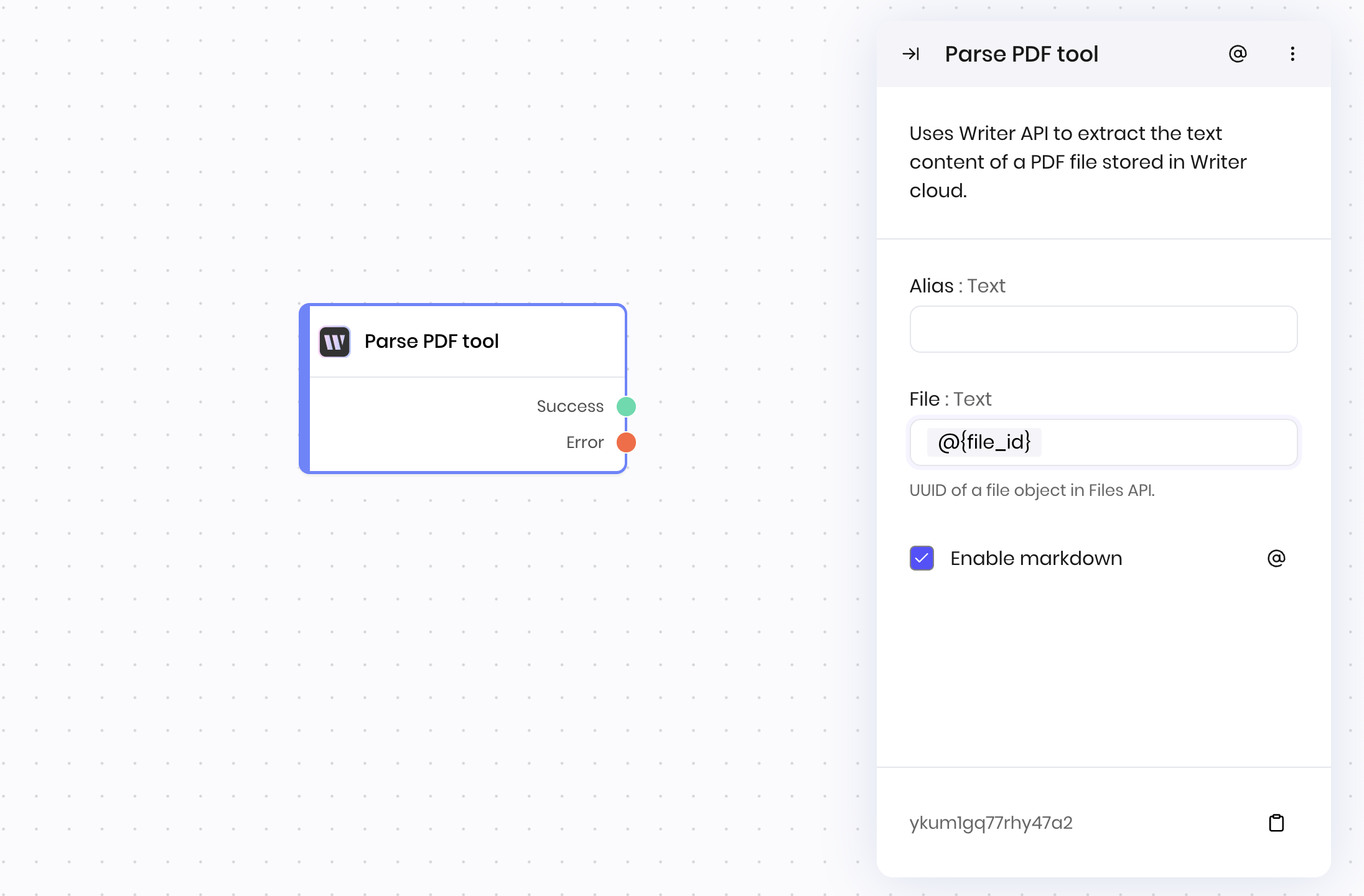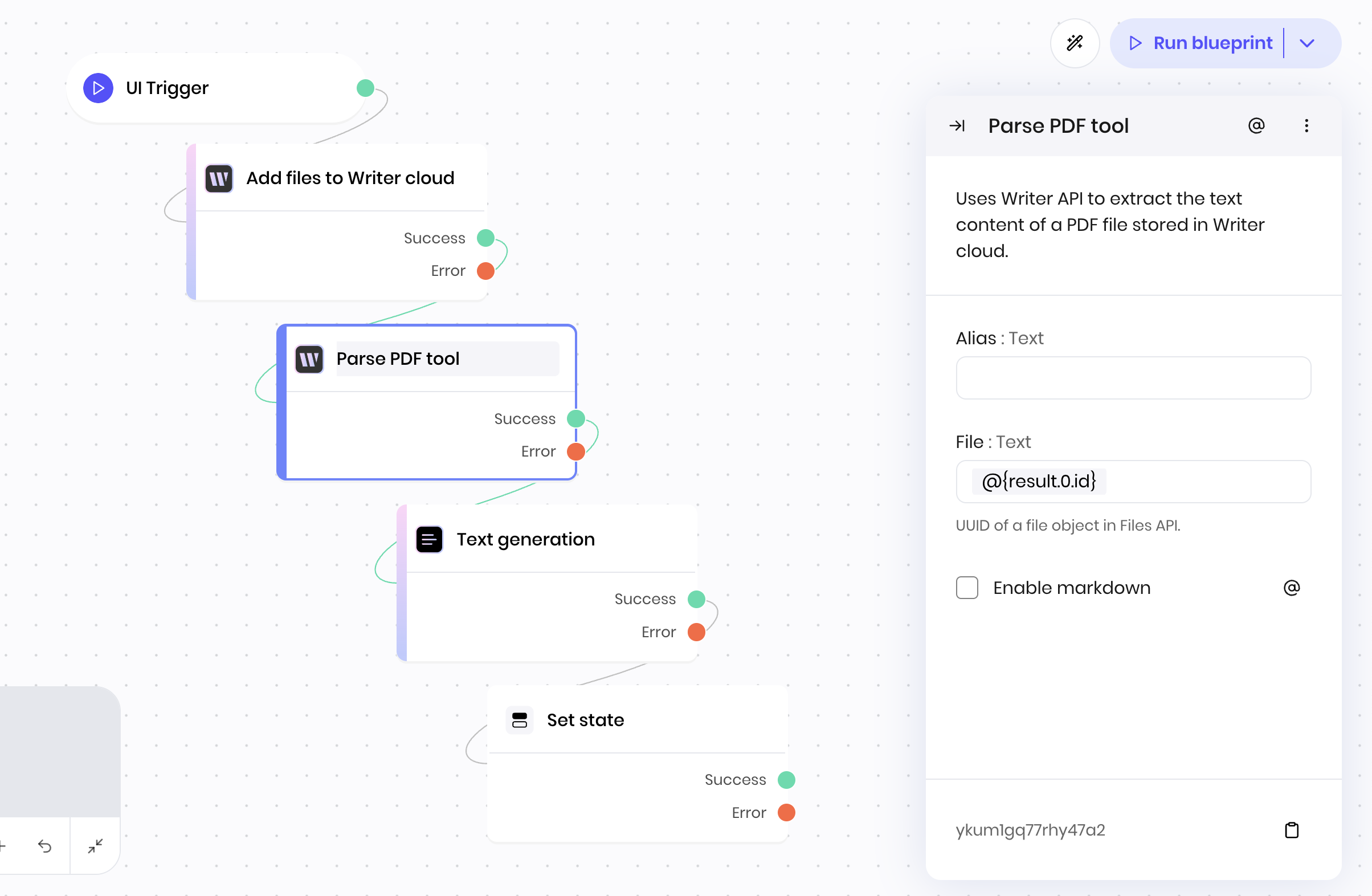Uses Writer API to extract the text content of a PDF file stored in Writer cloud.
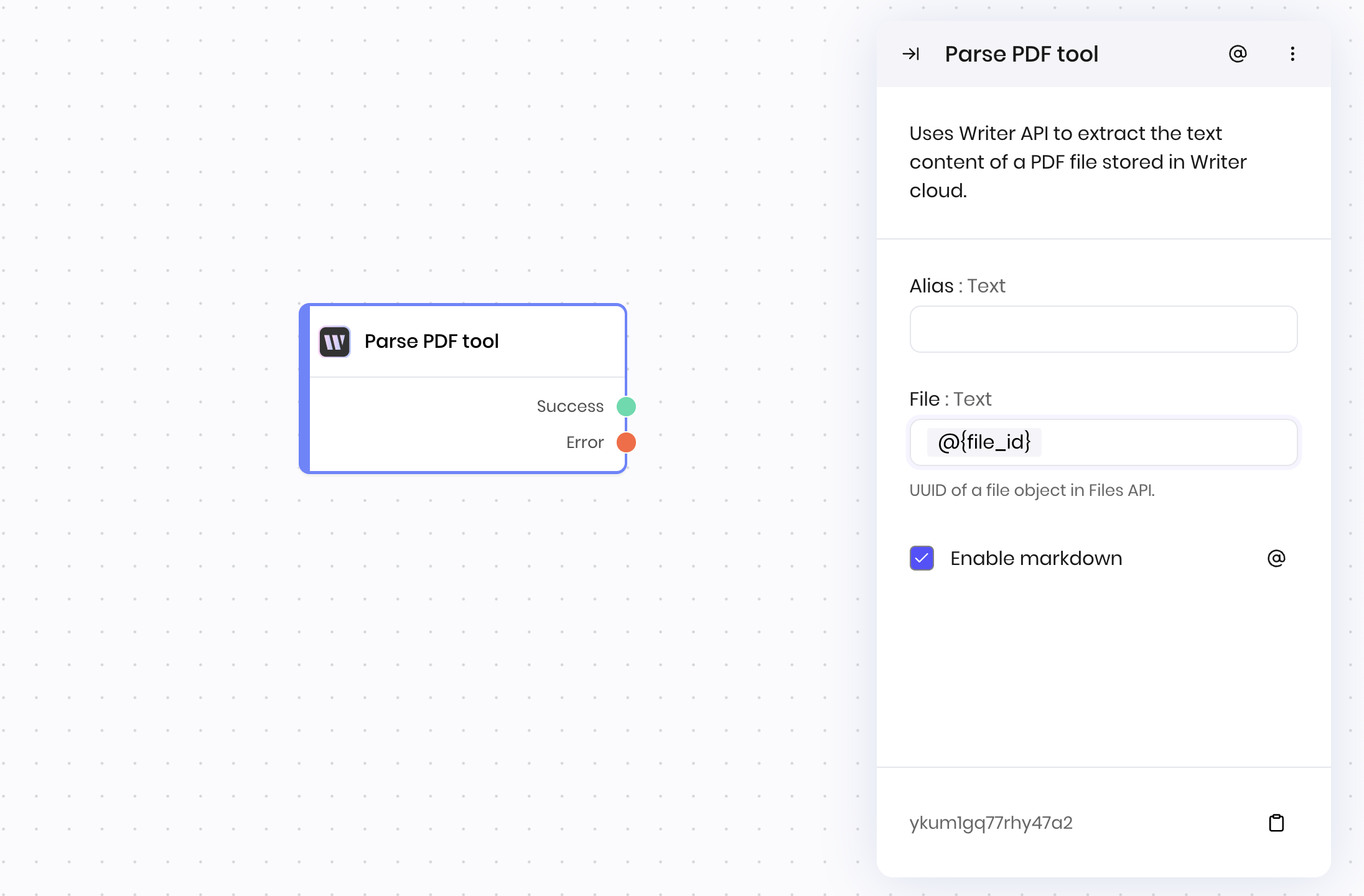
Overview
The Parse PDF tool block extracts text content from PDF files stored in the Writer cloud. Use it to convert PDF documents into searchable, analyzable text that can be used in AI workflows, content analysis, or data extraction processes.
Common use cases
- Extracting text from PDF documents for analysis
- Converting PDF reports into searchable content
- Processing PDF forms and documents
- Building document processing workflows
How it works
- PDF input: Provide a PDF file UUID from the Writer cloud. The file must be uploaded to Writer first; you can upload a file first using the “Add files to Writer Cloud” block. You can also use files uploaded via the API, no-code agents, or the Writer cloud UI.
- Content extraction: The block extracts text content from the PDF using the Writer API.
- Format selection: Choose to enable markdown formatting for the extracted content.
- Text processing: Converts PDF content into the selected format and returns it as a string.
The block handles PDF parsing, text extraction, and formatting. The extracted text maintains the document’s structure.
You can choose to parse the PDF content as plain text or markdown. The default is plain text.
When to use markdown:
- Preserving document structure and hierarchy
- Maintaining formatting for readability
- Working with documents that have headings, lists, or emphasis
- Creating summaries that maintain document organization
When to use plain text:
- Simple text analysis and processing
- When formatting isn’t relevant to your workflow
- Extracting raw text for AI processing
- Reducing complexity in downstream processing
Examples
Document analysis workflow
This example shows how to extract and analyze text from PDF documents in a complete workflow.
Blueprint Flow:
- UI Trigger → User uploads PDF document
- Add files to Writer Cloud → Uploads PDF document to Writer cloud
- Parse PDF tool → Extracts text from PDF document
- Text generation → Creates analysis and summary
- Set state → Stores analysis for user review
Block Configuration:
- File:
@{result.0.id}. This variable is the UUID of the file in Writer cloud. The Add files to Writer Cloud block returns a list of file objects that were uploaded to Writer cloud. To process multiple files, you can use the For each loop block to iterate over the list of files.
- Enable markdown:
disabled. Extracts content as plain text, because the formatting isn’t relevant to the text generation task.
The Parse PDF tool only accepts file UUID from the Writer cloud. Files must be uploaded first using the “Add files to Writer Cloud” block or File input component.
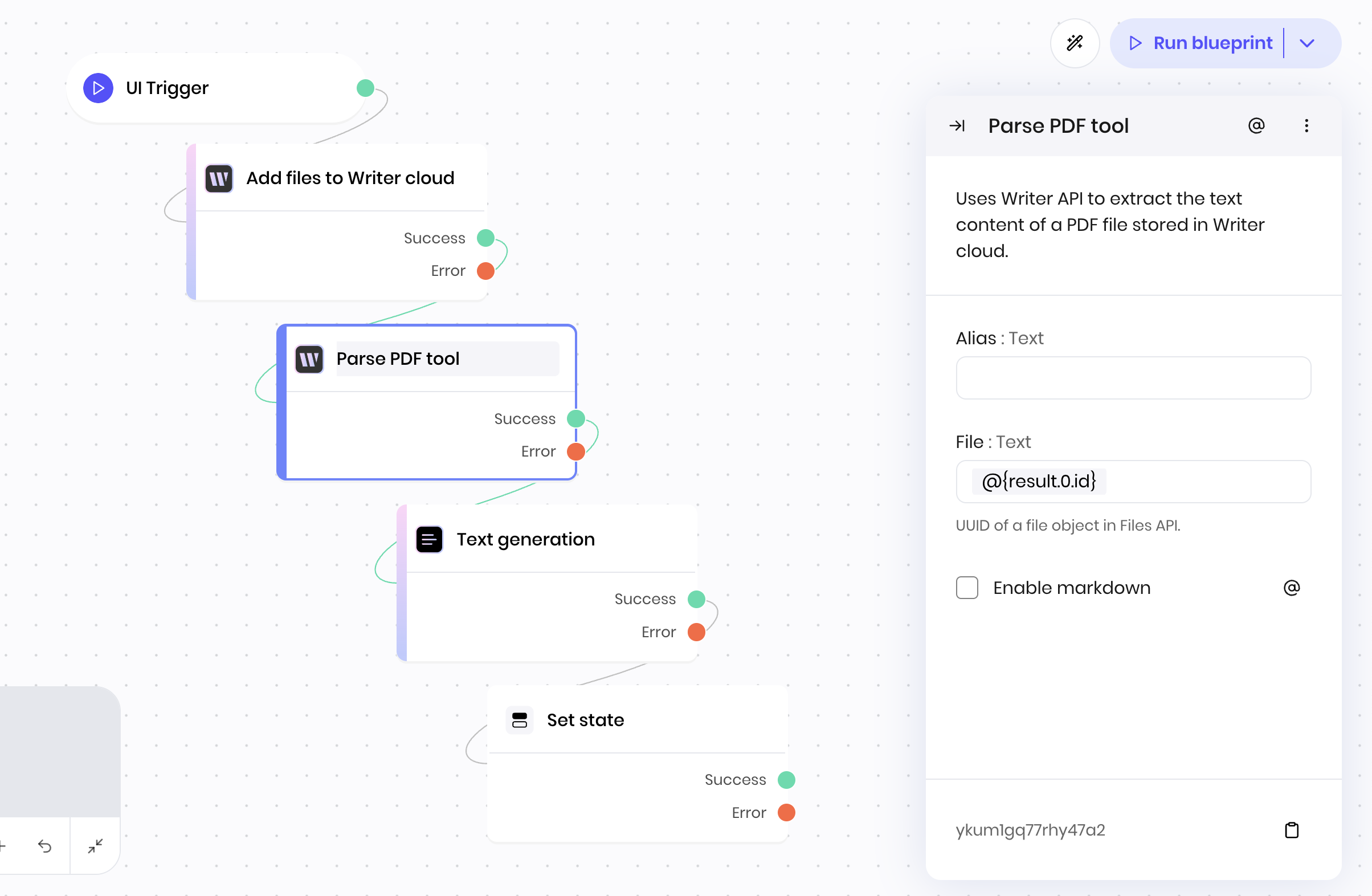 This workflow enables automated document analysis and text extraction for research and content processing.
This workflow enables automated document analysis and text extraction for research and content processing.
Fields
| Name | Type | Control | Default | Description | Options | Validation | | File | Text | - | "" | UUID of a file object in Files API. | - | Format: uuid |
| Enable markdown | Boolean | - | yes | - | - | - |
End states
Below are the possible end states of the block call.
| Name | Field | Type | Description | | Success | - | success | The PDF was parsed successfully. |
| Error | - | error | There was an error parsing the PDF. |
The Parse PDF tool block returns the extracted text content as a string. Access the output using the @{result} variable in the block that follows it in a blueprint.