- Track an agent’s progress through a blueprint
- View error and info logs
- Add additional log messages
- View traces from a block’s execution
- Inspect an agent’s state
- Observe agent usage and performance
View progress through a blueprint
Some blocks such as PDF parsing and text generation can take a while to run. As an agent runs, you can view its progress through the blueprint by navigating to the Blueprint tab. The color of a blueprint block’s border describes the status of its execution.- Green: The block completed successfully
- Animated blue: The block is currently running
- Red: The block failed
- No border: The block hasn’t run yet
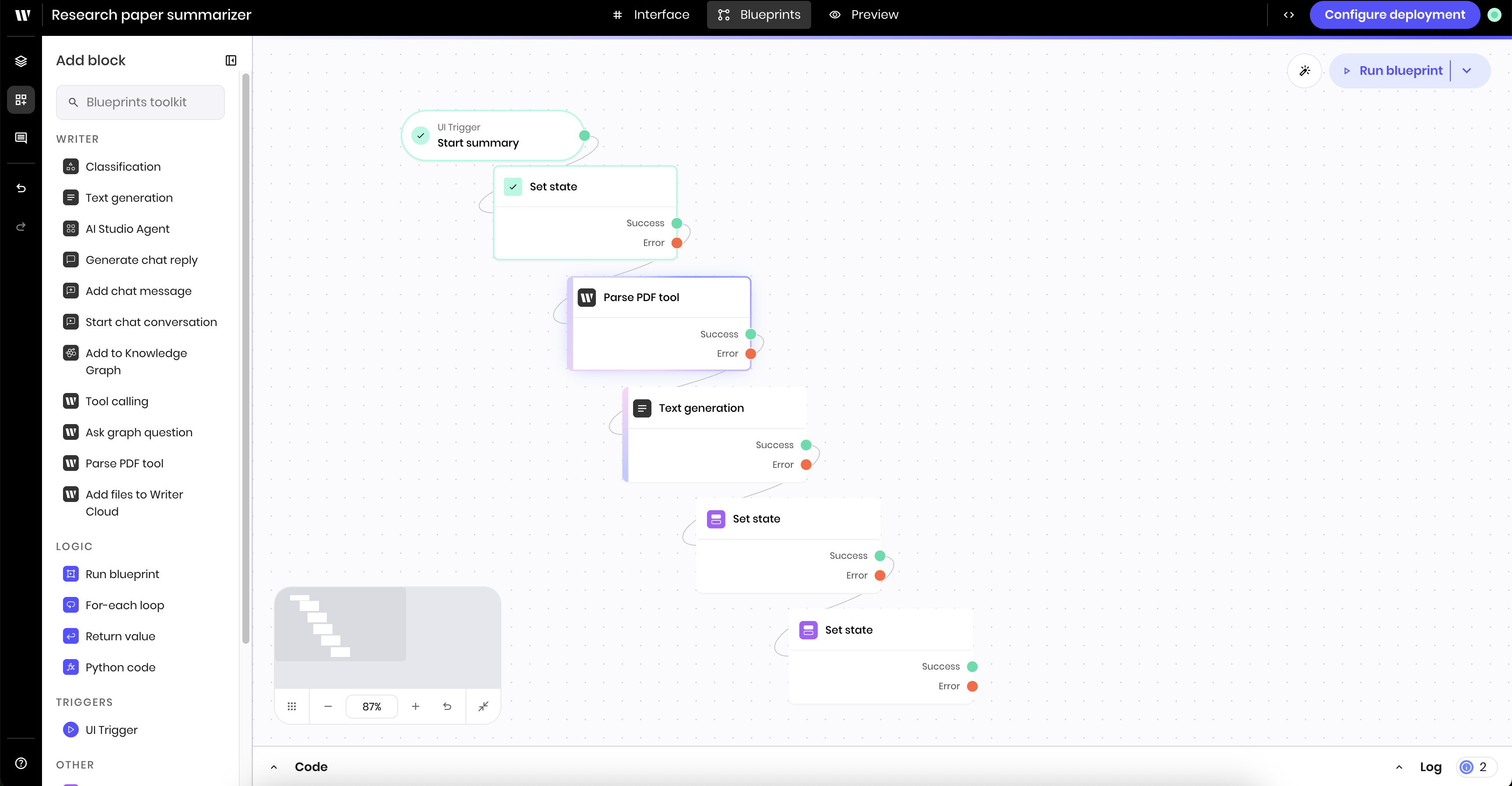
View error and info logs
If there are any errors or messages as your agent runs, you’ll see an indication in the Log bar in the bottom right corner of the page. You can click the Log bar to expand it and see more details.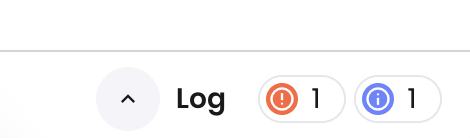
Add additional logs with Log Message blocks
You can add additional custom Log message blocks to the agent for debugging purposes. Log messages are helpful to understand the flow of the agent and the value of state and other variables at a given point in the execution. To add a log message, add a Log message block to the canvas. In the block’s configuration panel, update the following fields:- Type:
infoorerror - Message: The message to log
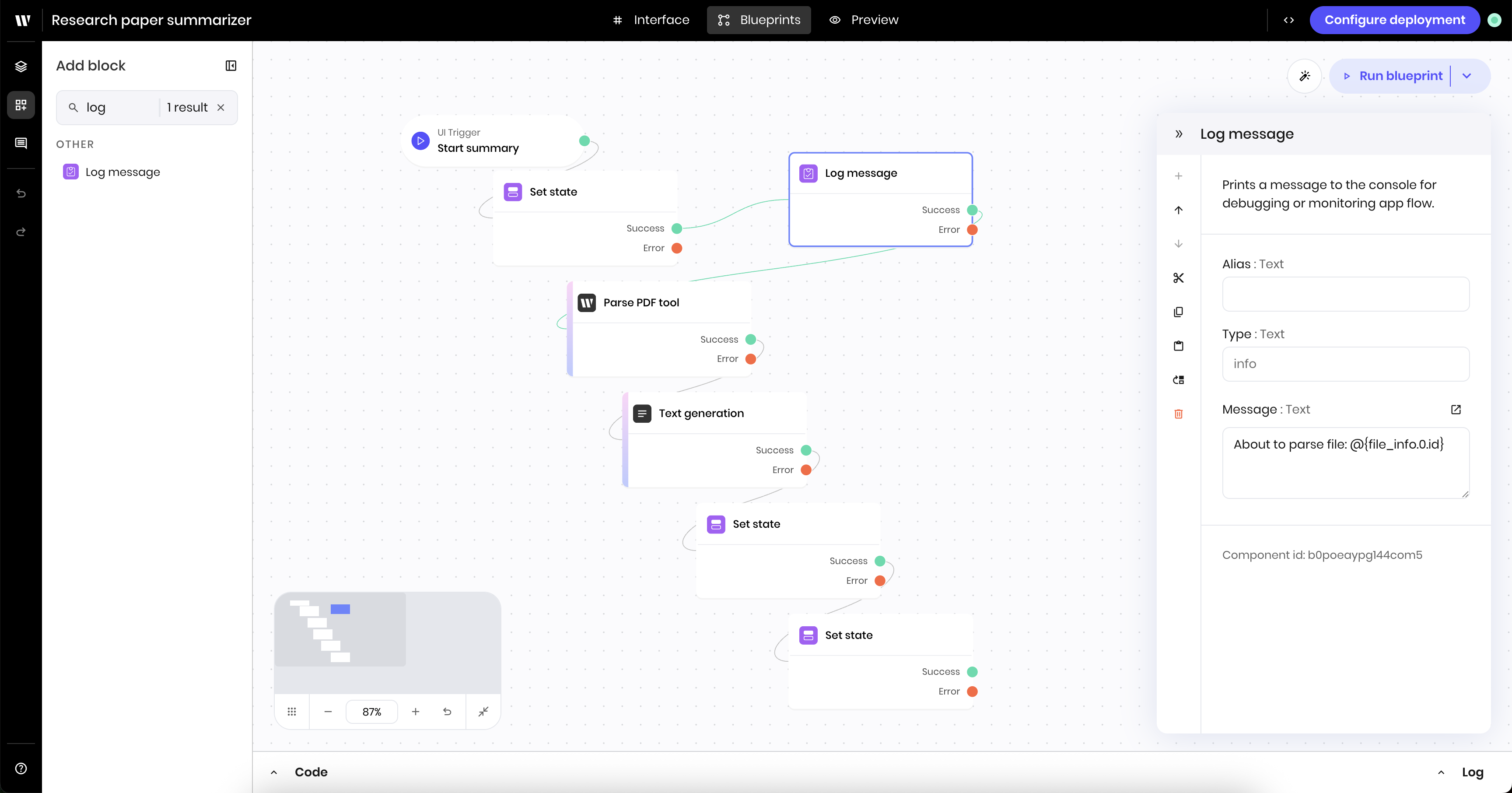

Add additional logs with Python code
You can use pythonprint statements and the globally available logger object to add additional logs to the agent.
logger object.
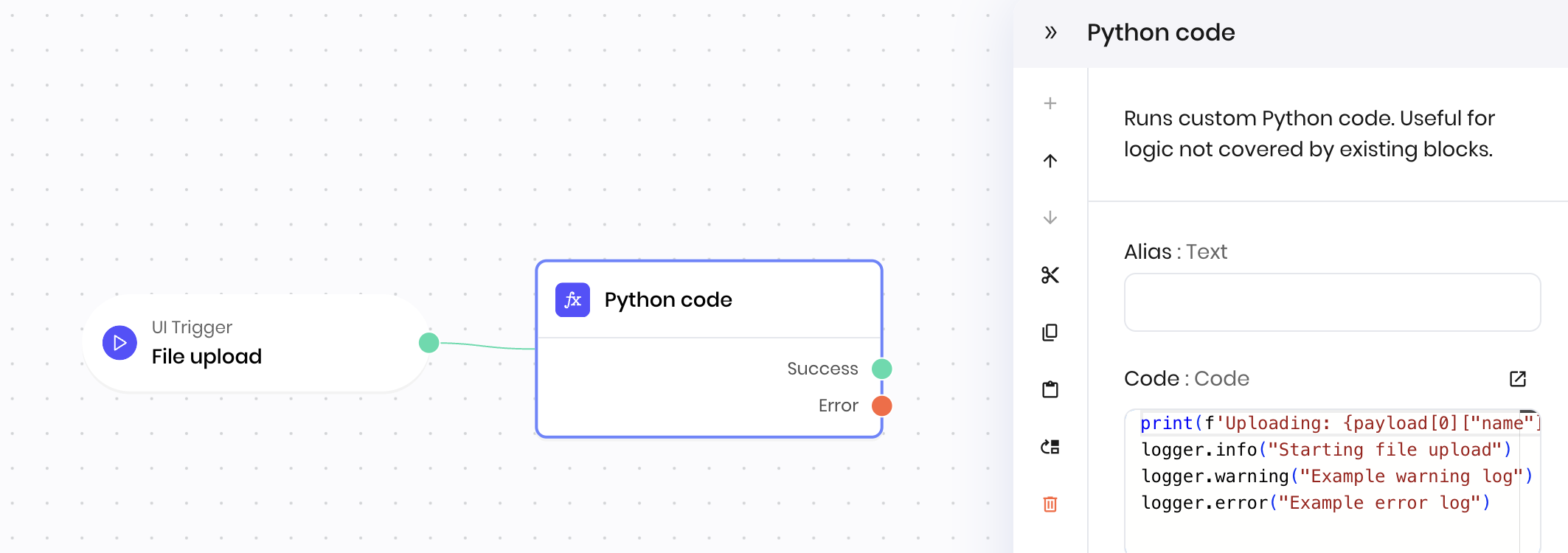
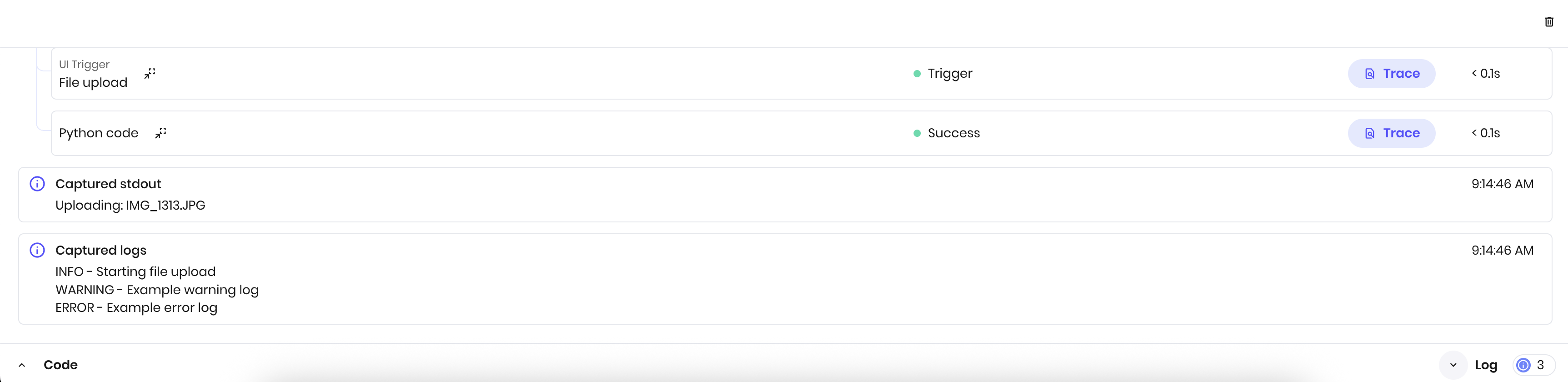
View traces
The log bar shows information about the agent’s execution as it runs and after blocks complete. It includes the following:- The block name
- The status of the block: success, error, or in progress
- A link to view a trace at that point in the execution
- How long the block took to run
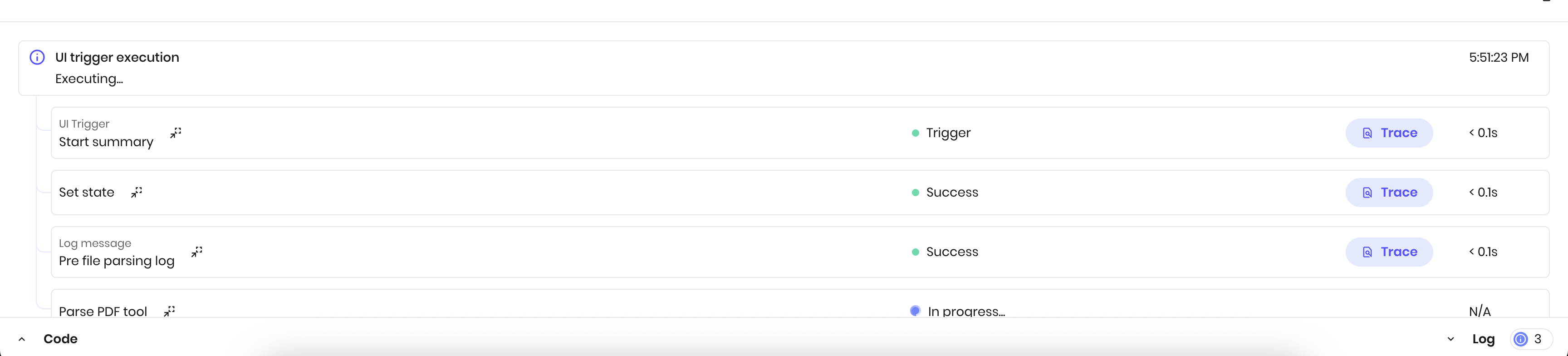
- The value resulting from the block’s execution, which is then added to the execution environment of the following block
- The return value, if the block has one
- The full execution environment at that point in time
- The call stack
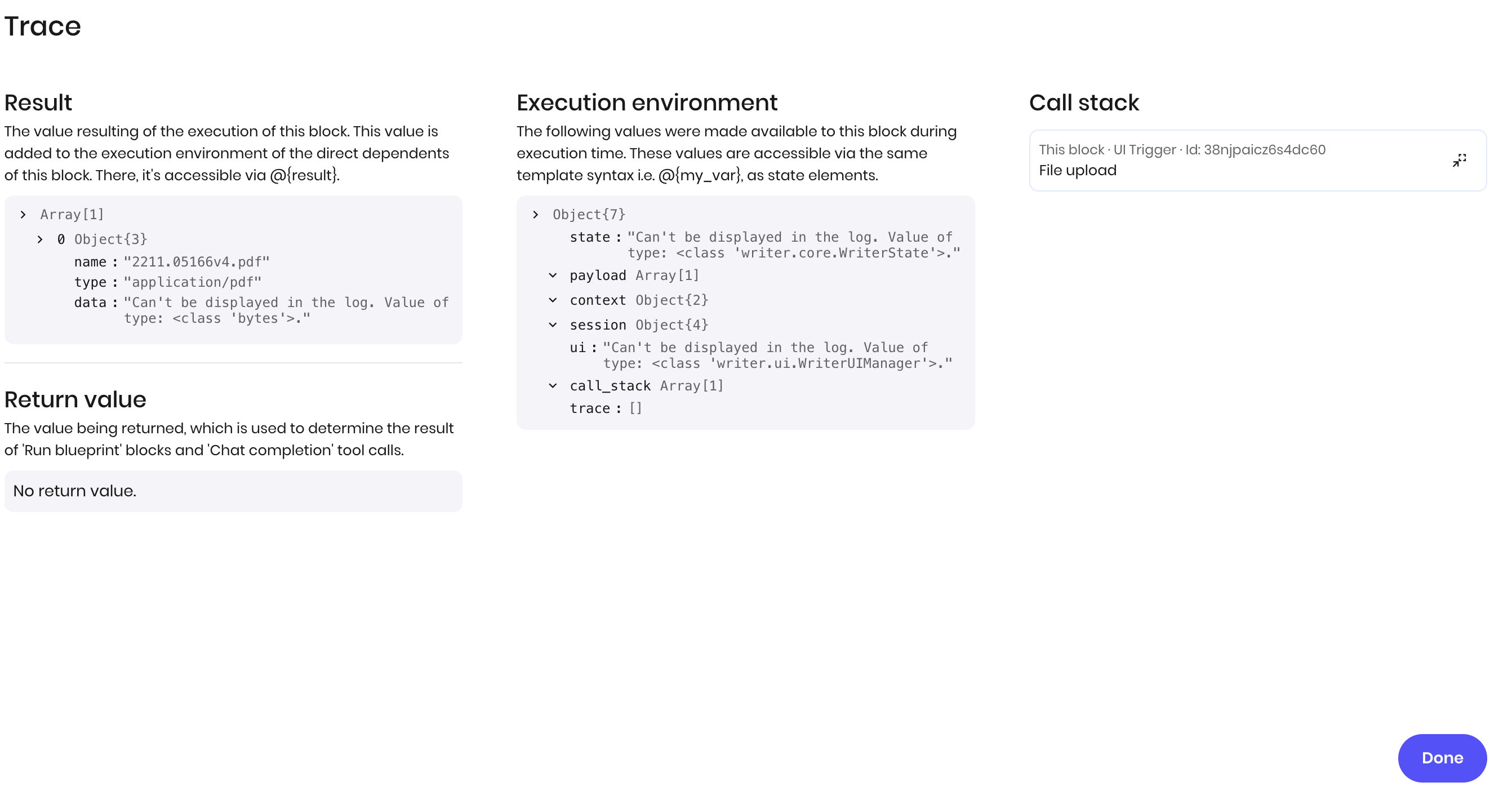
Inspect agent state
You can use the State explorer to view an agent’s state variables and their values. This is helpful when you’re debugging an agent or need to check the state at a given point in the execution. To access the state explorer, click the State explorer icon in the top right corner of the page.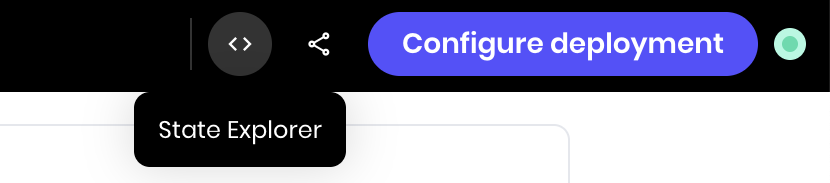
Observe agent usage and performance
You can view usage and performance metrics for your agent in the Observability tab. To get to this view, select the agent from the AI Studio homepage and navigate to the Observability tab. Here, you can view:- Performance: Requests, errors, latency, and throughput
- Usage: Total requests, tokens, and cost, along with a geographic breakdown of requests
- Logs: Logs from individual requests