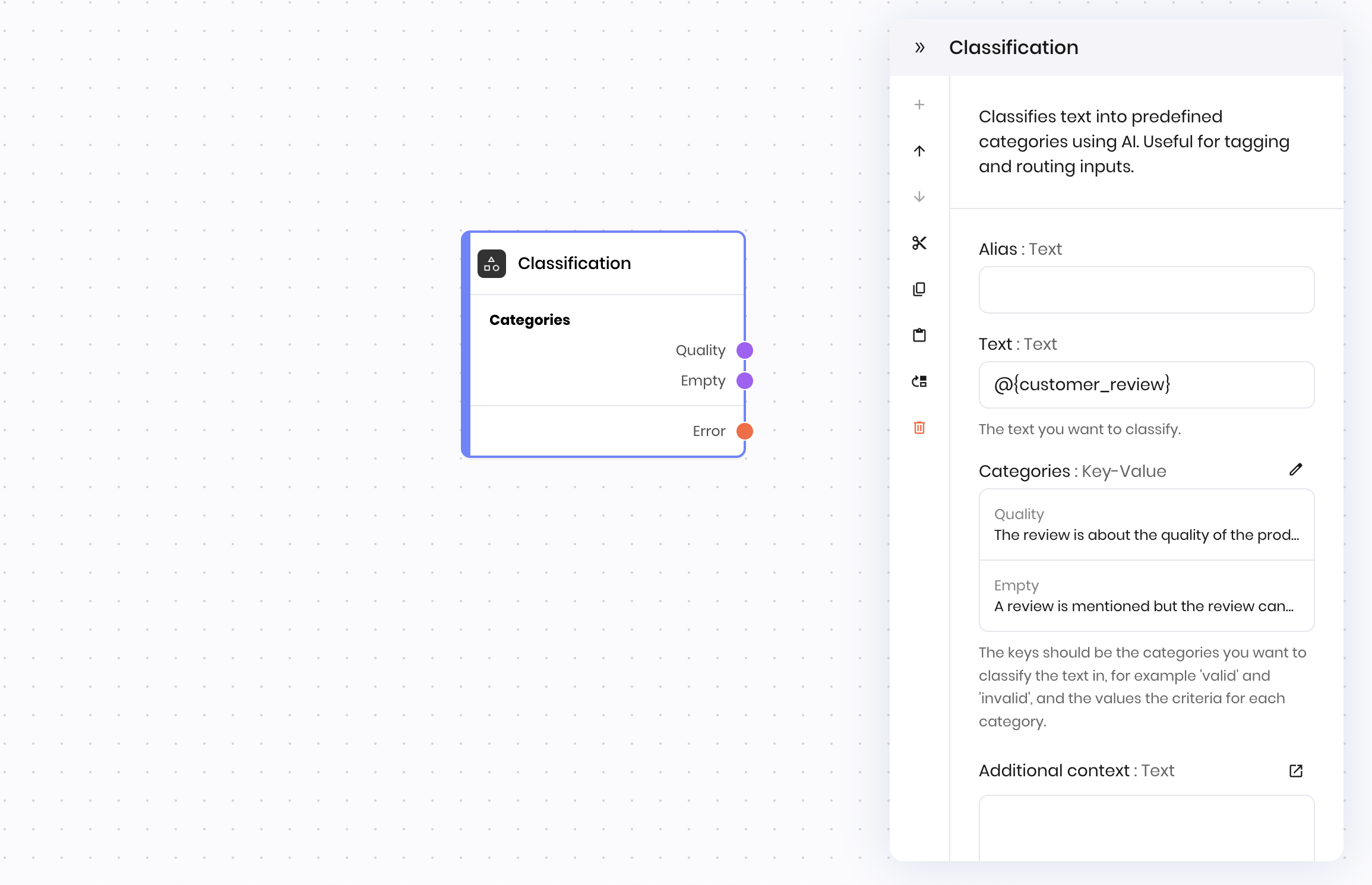
Overview
The Classification block classifies text into predefined categories using AI. Unlike blocks that have a single “success” path (such as the Tool calling block), the Classification block creates multiple execution paths based on your defined categories. The workflow continues down the specific path that matches the classification result, not through a single return value or success state. This makes the Classification block ideal for:- Routing workflows based on content type, sentiment, or intent
- Tagging content into predefined categories
- Branching logic where different categories trigger different actions
urgent, normal, and low_priority, the Classification block analyzes the input text and continues execution down the corresponding path (urgent, normal, or low_priority).
Key difference from other blocks: the Classification block doesn’t have a final success state that takes a return value. Instead, it creates separate execution paths for each category you define, and the workflow continues down the path that matches the classification result.
The @{result} variable from the Classification block contains the name of the selected category.
Common use cases
- Customer support routing: Classify support tickets as “Technical”, “Billing”, or “General” to route them to appropriate teams
- Content moderation: Categorize user submissions as “Appropriate”, “Needs Review”, or “Inappropriate”
- Sentiment analysis: Classify feedback as “Positive”, “Negative”, or “Neutral”
- Document organization: Sort documents by type such as “Invoice”, “Contract”, or “Report”
- Lead qualification: Classify sales inquiries as “Hot Lead”, “Warm Lead”, or “Information Request”
How it works
- Input text: Provide the text you want to classify (often from user input or previous block results)
- Define categories: Set up category names and descriptions that help the AI understand what each category represents
- AI classification: The block analyzes the text and determines which category best fits
- Routing: The workflow automatically follows the connection path that matches the chosen category
Example
The following example shows a Classification block that analyzes customer reviews to determine their primary focus, then routes to different response workflows based on the classification.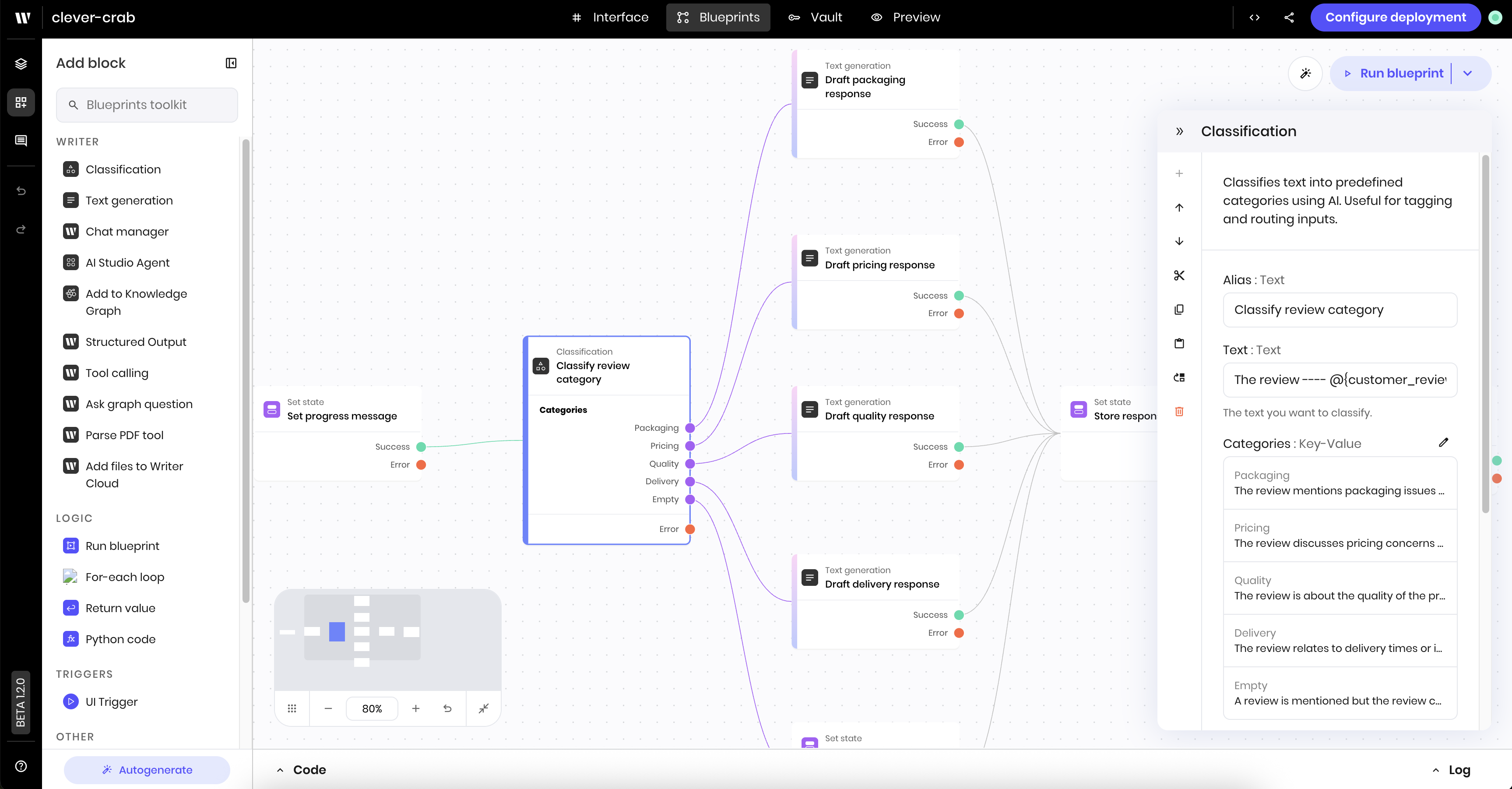
- Packaging: Issues with how the product was packaged or shipped
- Pricing: Concerns about cost, value, or billing
- Quality: Problems or praise related to product quality
- Delivery: Issues with shipping speed or delivery process
- Empty: Reviews that don’t contain useful feedback
Setting up categories
When configuring the Classification block, you define categories as key-value pairs: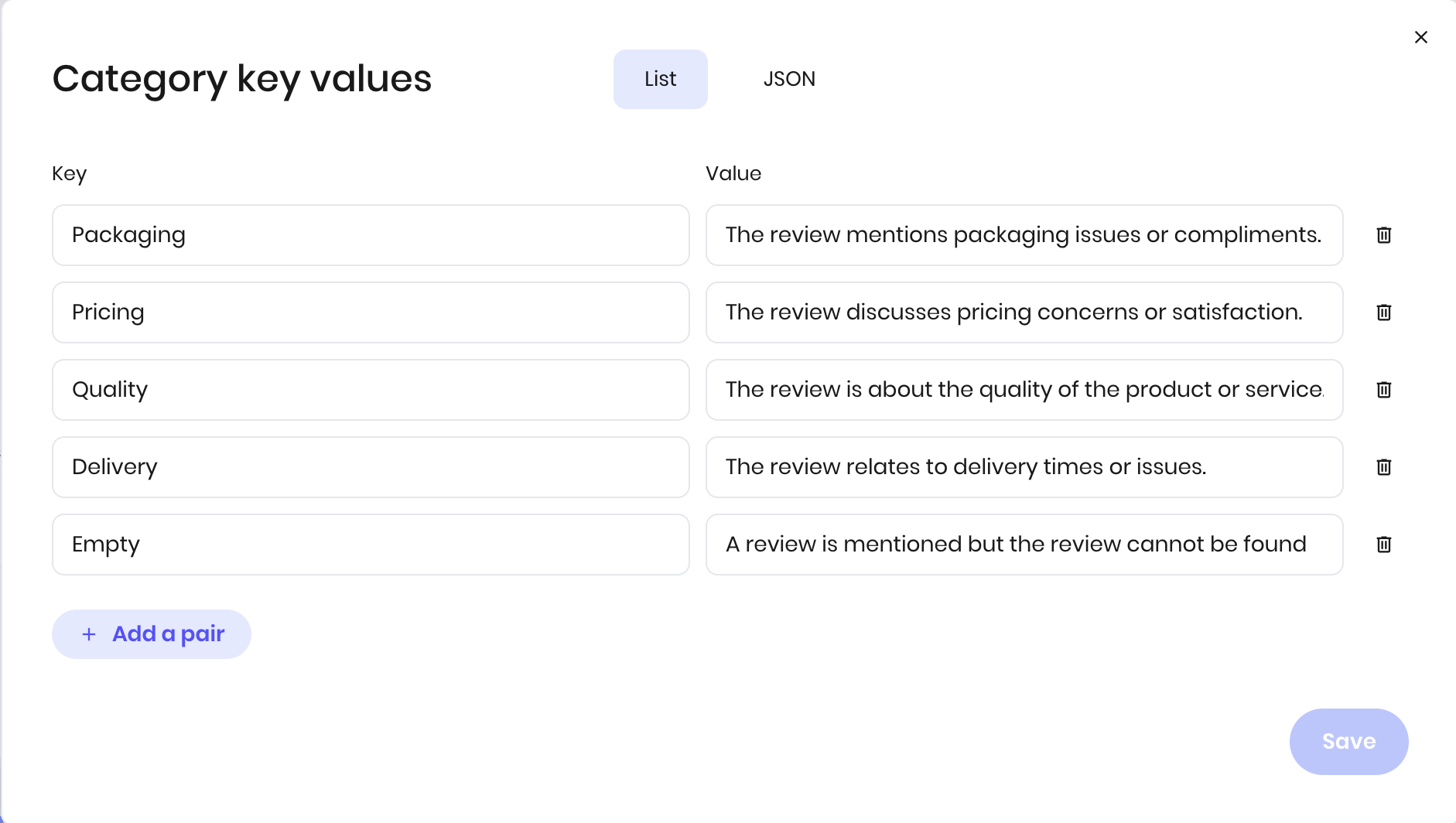
Value: A description that helps the AI understand what belongs in this category For the customer review example:
- Quality: “The review is about the quality of the product or service”
- Pricing: “The review discusses pricing concerns or satisfaction”
- Delivery: “The review relates to delivery time or issues”
Using classification results
After classification, the workflow automatically follows the connection that matches the selected category. You can connect different blocks to each category to create specialized workflows. The classification result is also available in subsequent blocks using@{result}, which contains the name of the selected category.
Best practices
Writing effective category descriptions
- Be specific: Include concrete examples of what should be classified in each category
- Use clear language: Avoid ambiguous terms that could apply to multiple categories
- Consider edge cases: Think about borderline cases and which category they should fall into
- Test with real data: Use actual examples from your use case to verify classifications are accurate
Category naming
- Use descriptive names: Choose names that clearly indicate the category’s purpose
- Follow naming rules: Category names should contain only letters, digits, underscores, and spaces
- Keep it consistent: Use a consistent naming convention across all categories
- Avoid special characters: Stick to alphanumeric characters for reliable connections
Performance optimization
- Provide context: Use the “Additional context” field to give the AI more information for better classification
- Handle edge cases: Always include a “Other” or “Unknown” category for inputs that don’t fit your main categories
Adding context for better classification
Use the “Additional context” field to provide information that helps with classification:Fields
| Name | Type | Control | Default | Description | Options | Validation |
|---|---|---|---|---|---|---|
| Text | Text | - | - | The text you want to classify. | - | - |
| Categories | Key-Value | - | The keys should be the categories you want to classify the text into, for example ‘valid’ and ‘invalid’, and the values are the criteria for each category. Category names should contain only letters of the English alphabet, digits, underscores, and spaces. | - | - | |
| Additional context | Text | Textarea | - | Any additional information that might help the AI in making the classification decision. | - | - |
End states
Below are the possible end states of the block call.| Name | Field | Type | Description |
|---|---|---|---|
| - | categories | dynamic | - |
| Error | - | error | There was an error classifying the text. |
dynamic end state means that the exact values of this end state change based on how you define the block.
The output of a Classification block is a string that contains the classification of the input text. You can access the output of a Classification block using the @{result} variable in the block that follows it in a blueprint.