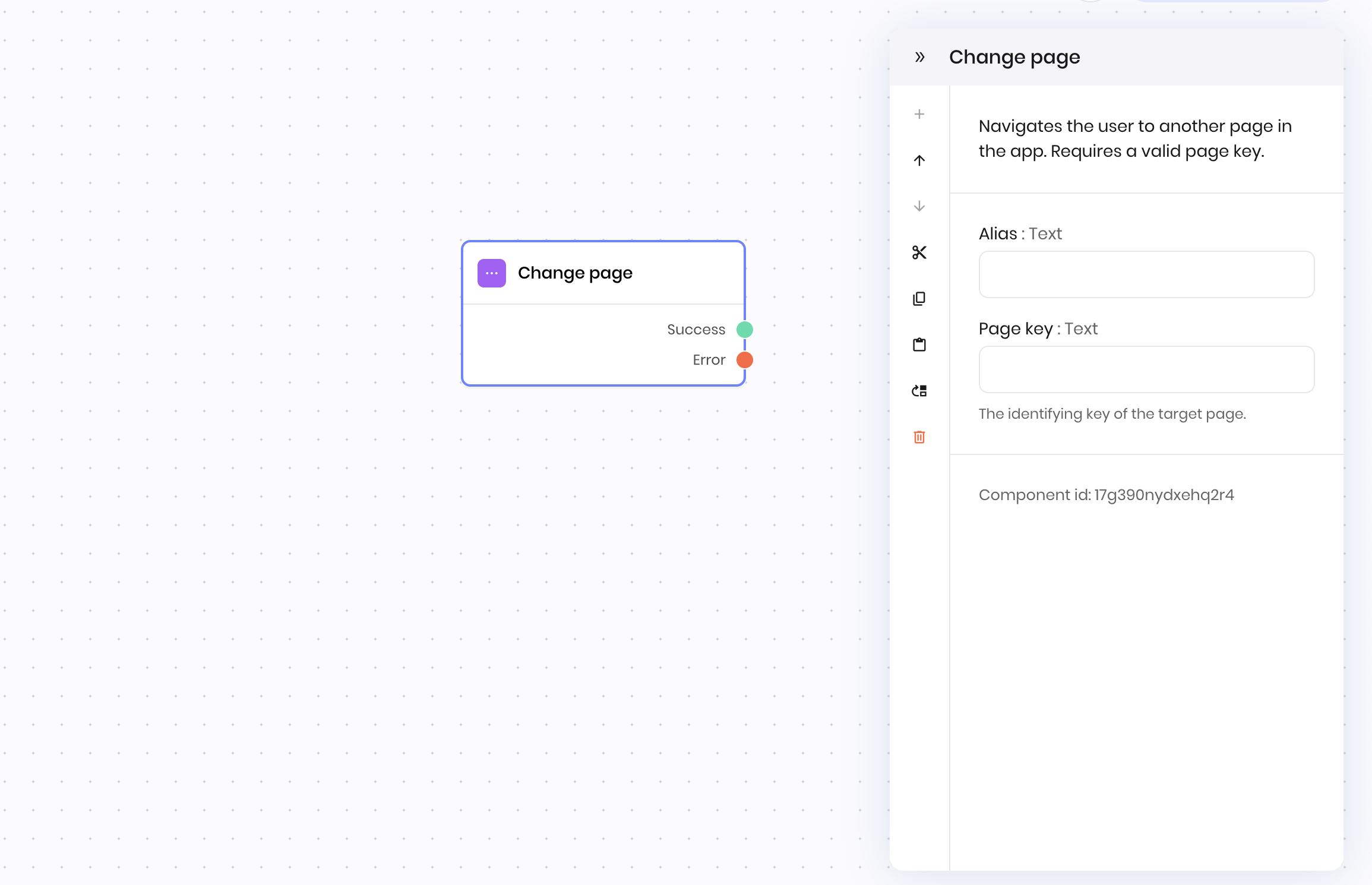
Overview
The Change page block navigates the user to a different page in the application. Use it to control the flow of your app, redirect after actions, or guide users through multi-step processes. You can specify the target page and optionally pass parameters.Common use cases
- Redirecting users after form submission
- Navigating between steps in a multi-step workflow
- Sending users to a confirmation or error page
- Guiding users through onboarding or tutorials
How it works
- Page: Enter the name or path of the page to navigate to. Each page needs a unique key to identify it in the blueprint.
- Parameters: Optionally specify parameters to pass to the new page.
Examples
Post-submission redirect
Interface:- A page with text inputs for name and email, and a button to submit the form.
- A second page with the key
confirmation_page. It contains a message to confirm the form submission with more details about the form submission.
- UI Trigger → User presses button to submit a form
- Change page → Navigates to the page with the key
confirmation
- Page key:
confirmation
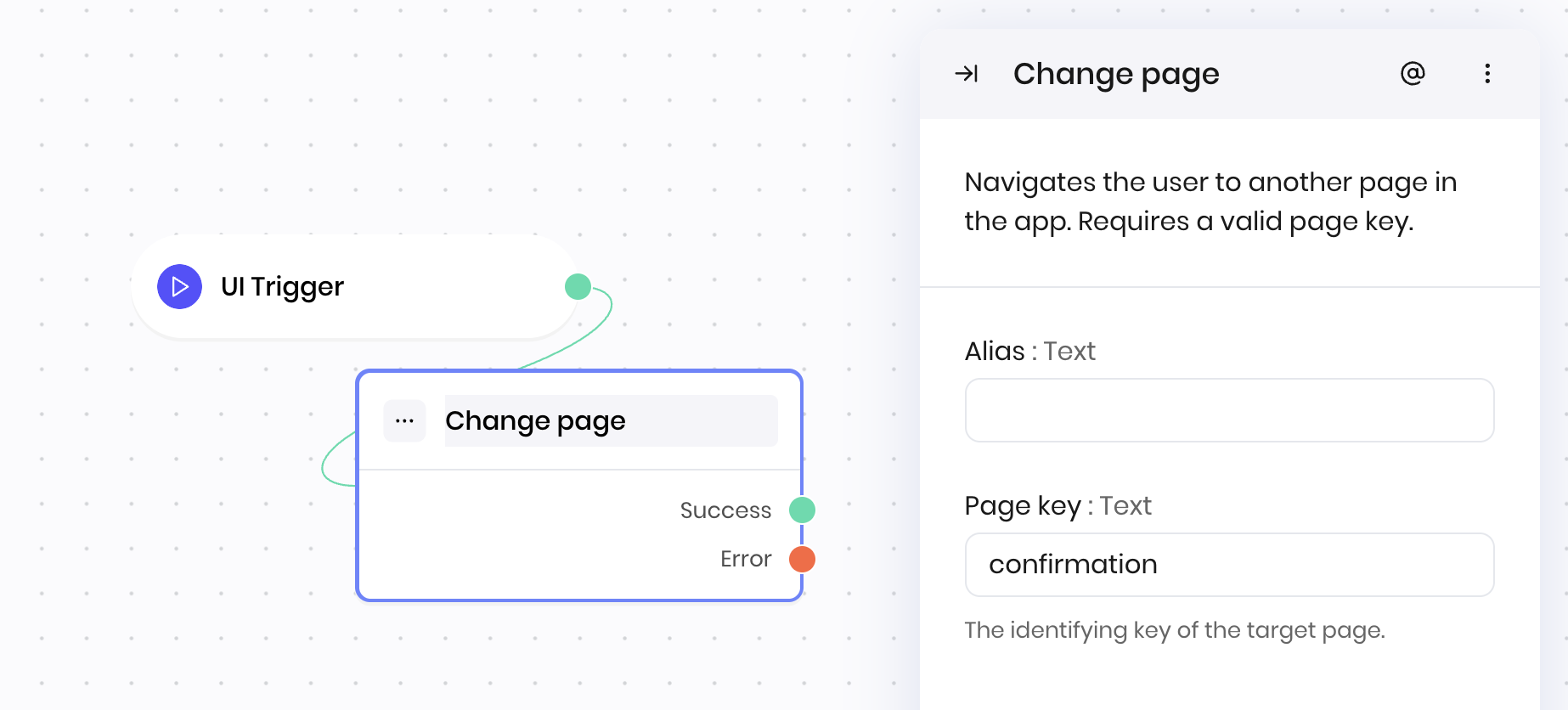
Fields
| Name | Type | Control | Default | Description | Options | Validation |
|---|---|---|---|---|---|---|
| Page key | Text | - | - | The identifying key of the target page. | - | - |
End states
Below are the possible end states of the block call.| Name | Field | Type | Description |
|---|---|---|---|
| Success | - | success | The page change was successful. |
| Error | - | error | There was an error changing the page. |