extensions/ folder of any project.
Custom components behave exactly like built-in ones. They are just as
performant, can contain other components, and offer the same the Builder
experience. They only differ from built-in components in the way that they’re
bundled and imported.
Architecture
Framework front-end compiles to a collection of static assets that is distributed in the Python package. These static assets are then served via FastAPI. During initialisation time, the server scans theextensions/ folder in the project folder and looks for .css and .js files. This folder is also served, similarly to static/. If it finds any valid files in extensions/, it shares the list with clients and tells them to dynamically import these files during runtime.
Extensions and custom templates are currently synonyms, but this might change in order to accommodate other extension capabilities.
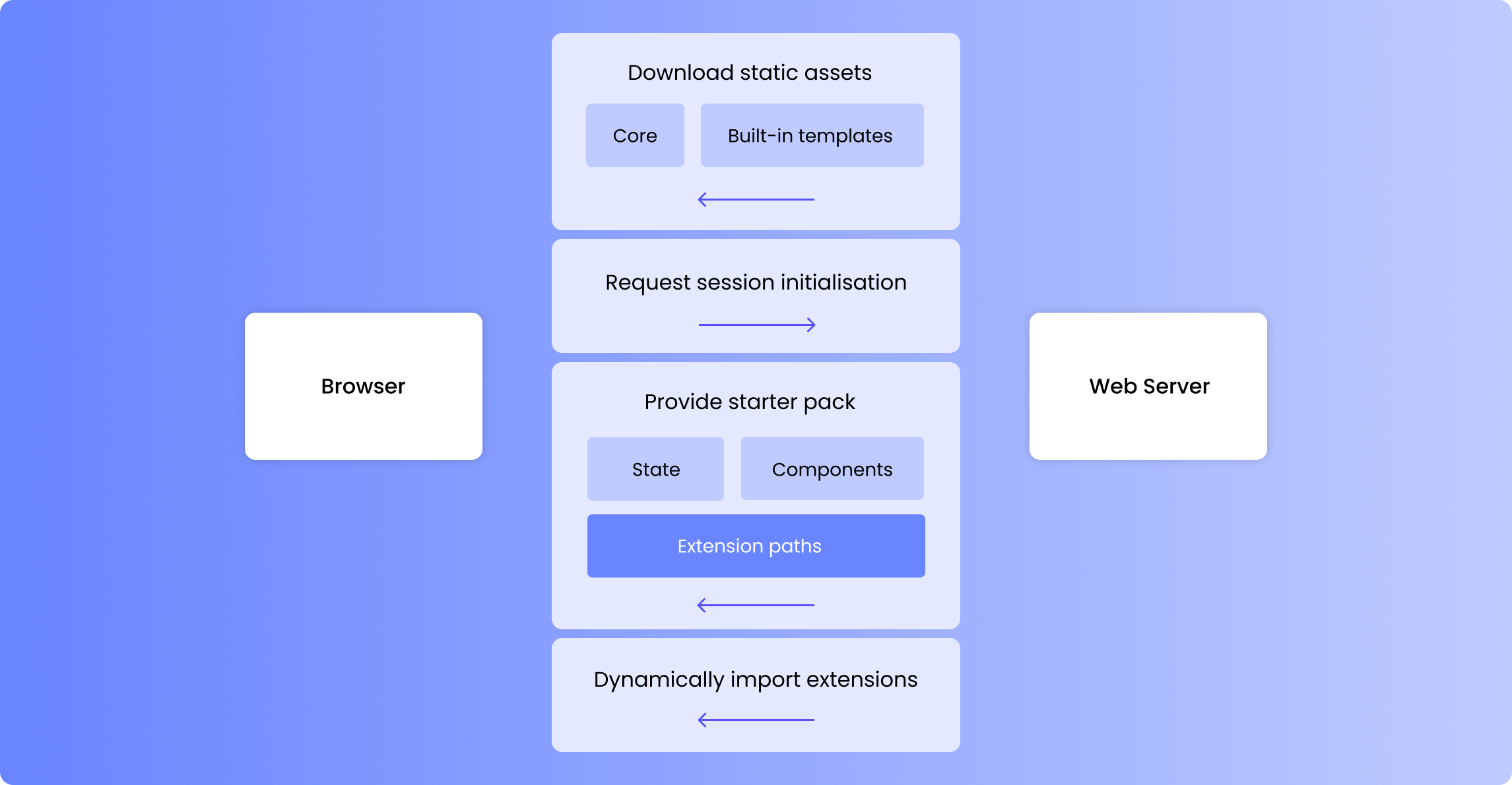
evaluatedFields, which contain the current values of the editable fields. Injected dependencies are fully typed, making development easier.
Rollup’s external feature, invoked via Vite, allows for extensions to be compiled without dependencies and link those during runtime. Therefore, extensions aren’t bundled to be standalone, but rather to work as a piece of a puzzle.
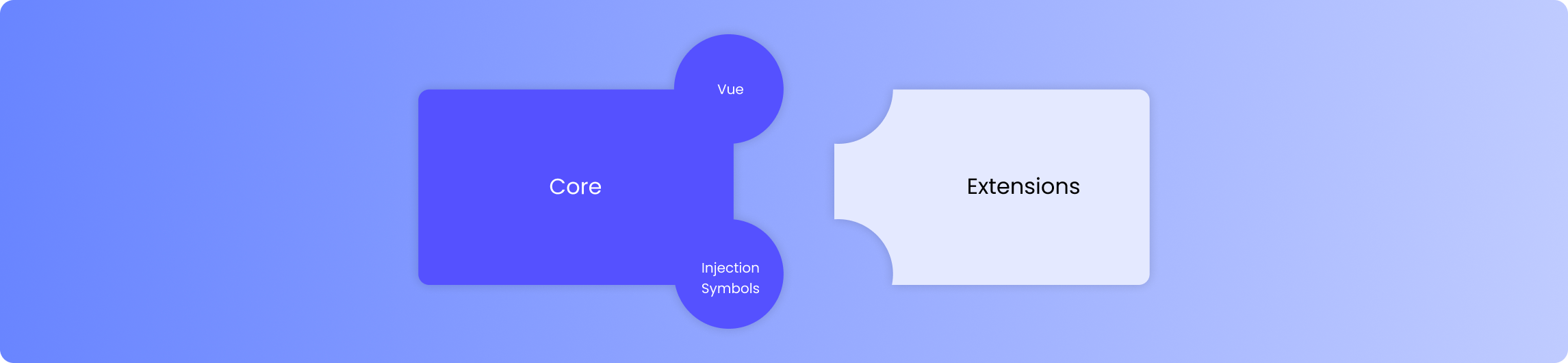
Anatomy of a template
A template defines how a certain component is rendered. For example,corebutton defines how Button components are rendered.
Framework component templates are purely front-end. They are Vue 3 templates that extend the Vue specification via a custom option, writer. This custom option defines all the Framework-specific behaviour of the component. For example, its fields property establishes which fields will be editable via the Builder.
Simple example
This example shows a template for Bubble Message, a simple demo component with one editable field,text.
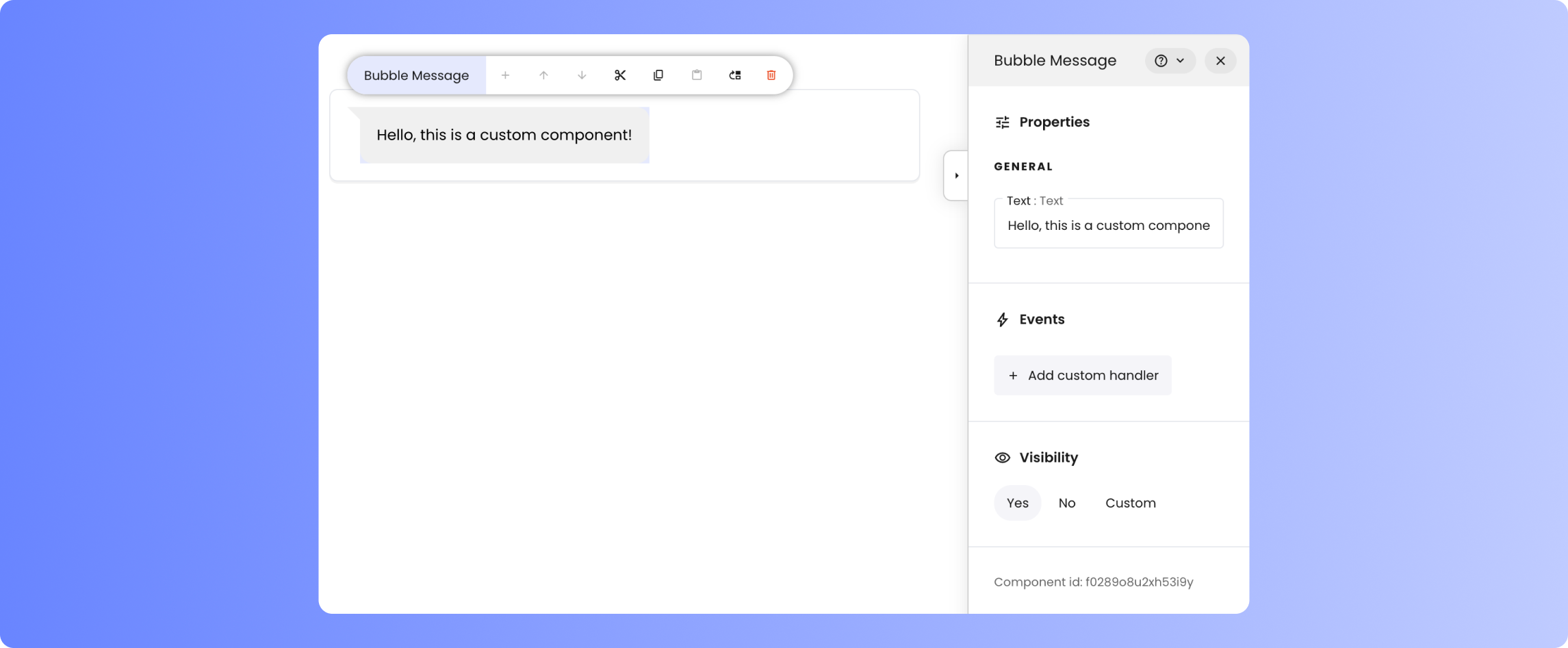
Developing templates
Run a local server
1
Clone the Framework Repository
To get started, clone the Framework
repository from GitHub.
2
Set Up the Development Environment
To develop custom templates in a developer-friendly way, ensure you have a
front-end development server with instant reload capabilities. The front-end
code for Framework is located in the
ui folder. With Node and npm
installed on your system, run npm install to install dependencies. Then,
start the server with support for custom component templates using npm run custom.dev.cd ui npm install # links templates in
3
Start the Back-End Server
The command
npm run custom.dev starts a front-end server, which requires a
back-end to function fully. Start Framework via command line, specifying the
option --port 5000, to provide a back-end on that port. It’s recommended
to create a new app for testing the template you’re developing. sh writer create customtester writer edit customtester --port 5000 4
Access Framework and Test Custom Component
You should now be able to access Framework via the URL provided by Vite,
e.g.
http://localhost:5174. In the Builder’s Toolkit, you should see the
sample component, Balloon Message. Add it to your tester application.Create a new component
Go toui/src/components/custom and open the Vue single-file components, i.e. the
.vue files. These files contain comments that will help you get started. Try editing
the provided templates, you should see changes reflected.
You can get started by duplicating one of these examples. Make sure you add the new template to the entrypoint, as discussed below.
Define entrypoint
For custom component templates to be taken into account, they need to be accessible from the entrypoint. Editui/src/components/custom/index.ts to define which templates you wish to export and under which identifiers.
Bundling templates
Executenpm run custom.build into src/ui, this will generate the output .js and .css files into ./custom_components_dist.
./custom_components_dist and pack them in a folder such as my_custom_bubbles. The folder containing the generated files, e.g. my_custom_bubbles, can now be placed in the extensions/ folder of any Framework project. It’ll be automatically detected during server startup.