Session logs
Organization admins can choose to retain logs from agent sessions. When enabled, you can view the logs for an agent for the given retention period.Session logs are only available to organization admins. Logs are available for custom no-code agents and Writer Agent, but are not yet available for prebuilt agents.
Enable session logging
To enable session logging, log in to AI Studio and navigate to the Admin tab in the left sidebar.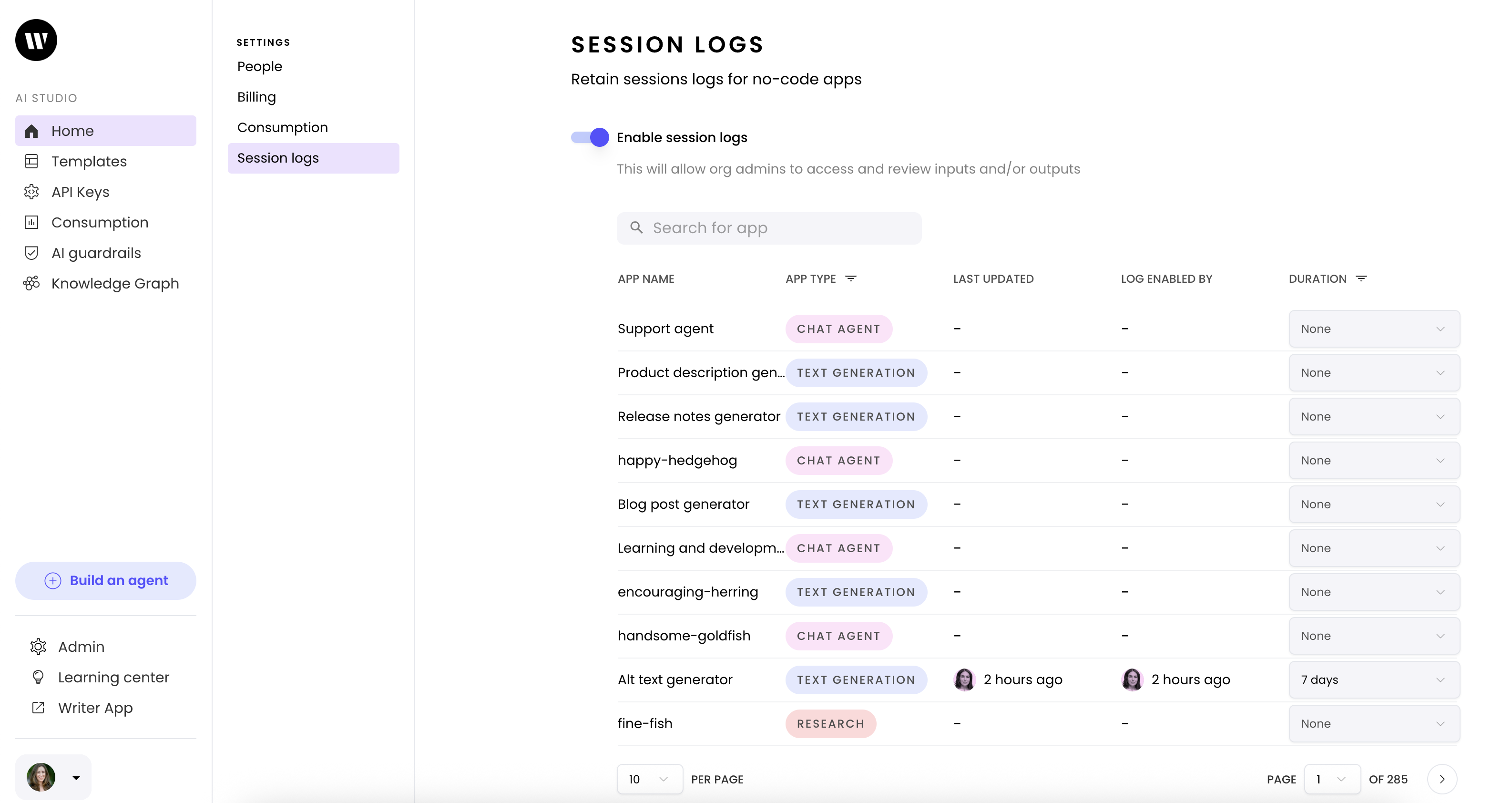
View session logs
To view session logs, navigate to specific agent from the AI Studio homepage. Select the Observability tab from the top of the page and then select the Session logs view. Click on an individual session to view the logs.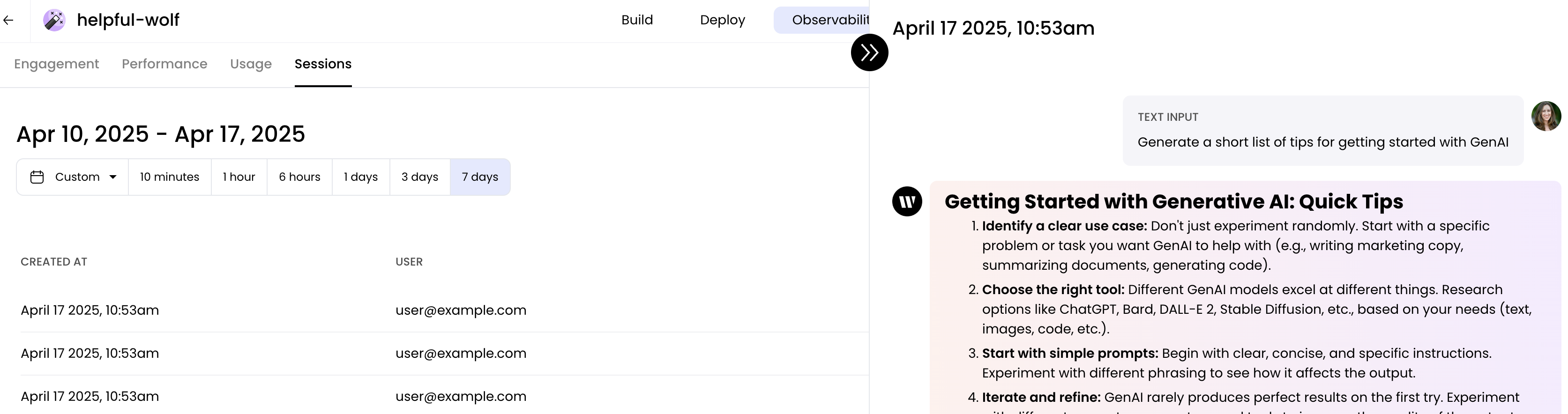
Flagged responses
In a chat with a no-code agent, an end user can flag a response as inappropriate or inaccurate. An organization admin can then view the flagged responses within the session logs. To flag a response in a chat, the user clicks the Flag button in the bottom right corner of the response.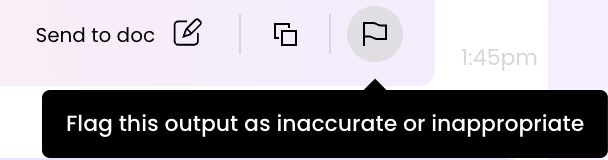
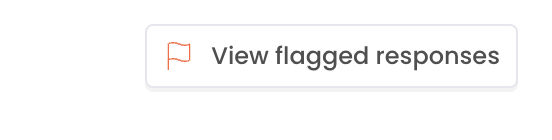
Agent observability
Agent observability provides a detailed view of an agent’s engagement, performance, and usage. Anyone can view these metrics for agents in your organization. Session logs are also available, but only for organization admins if the agent’s session log settings are enabled. These metrics are only available for deployed agents. To view metrics for deployed agents, navigate to the specific agent from the AI Studio homepage. Select the Observability tab from the top of the page and then choose the specific metric you want to view.- Engagement metrics: Show the top five users for the agent over the specified time period and the total number of user interactions for the agent.
- Performance metrics: Show the average response time as well as the P90, P95, and P99 response times for the agent over the specified time period. It also shows the response codes broken down by
200,400, and500status codes. - Usage metrics: Show the total number of tokens and the total spend for the agent over the specified time period.
Next steps
- Track platform-wide usage and spend across all agents in your organization
- Export telemetry data to your existing observability tools via OpenLLMetry
- Configure guardrails to enforce content policies across your agents