About API keys
The Writer API uses token authentication for API requests. API keys are used as tokens, which you pass in theAuthorization header of your requests:
API agents and API keys
Writer API keys are attached to AI Studio API agents. API permissions and scopes are set at the agent level. Within an API-based agent, you can create multiple API keys that share the permissions of the agent. To create keys with different permissions, create multiple API agents.Create an API agent
- From the AI Studio home page, click Admin Settings in the navigation menu, then select API Keys.
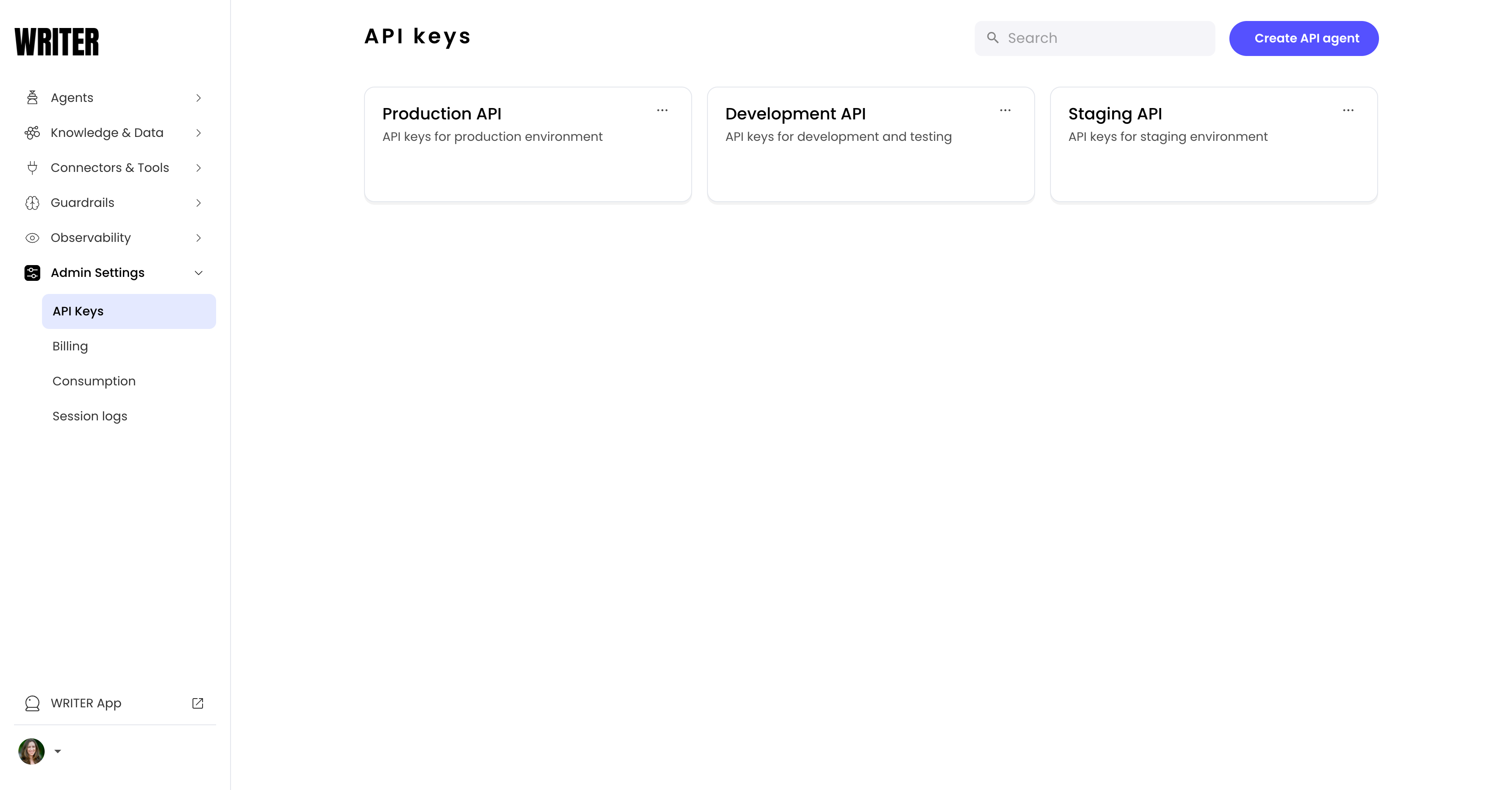
- Click the Create API agent button in the top right corner of the page.
- Click the agent’s name to rename it to something descriptive, and provide a short description of your agent to help you keep track of what it does.
Create an API key
Each API agent has a default API key, calledProduction. To create additional API keys:
- Navigate to the API application. From the AI Studio home page, click Admin Settings in the navigation menu, then select API Keys.
- Click the API agent’s tile you want to generate a new key for.
- Click Generate a new key.
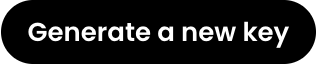
- Give the key a name and click Generate.
- Immediately after generating the key, copy the key and save it securely. You can’t view the key again after you navigate away from this page.
Store the API key in a secure location, such as a
.env file (for example, WRITER_API_KEY=<API_KEY>).See your API agents and manage API keys
- From the AI Studio home page, click Admin Settings in the navigation menu, then select API Keys.
- Click an individual agent’s tile to navigate to the agent.
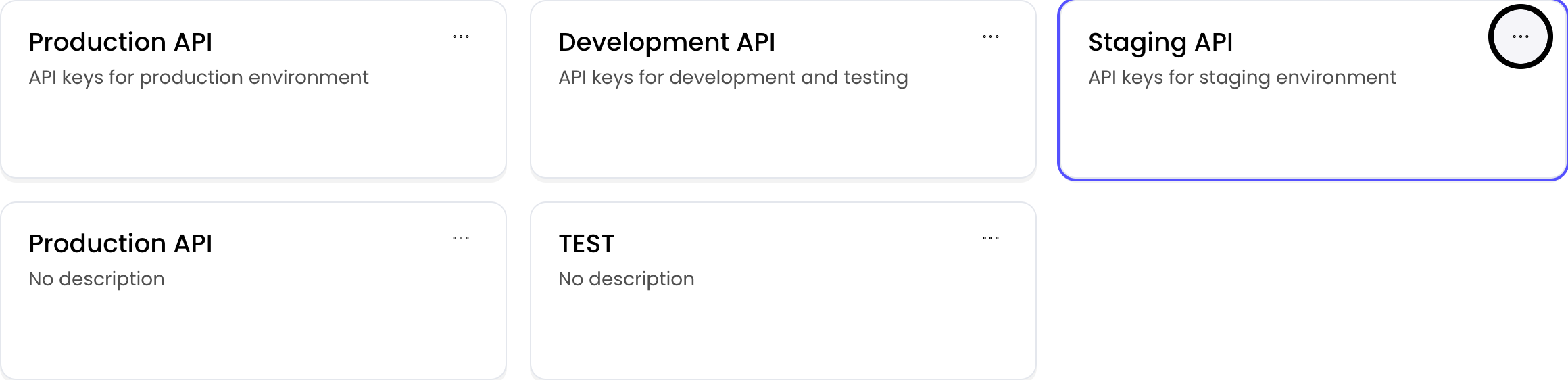
Manage API agent permissions
API permissions are set at the agent level. To manage API agent permissions:- From the AI Studio home page, click Admin Settings in the navigation menu, then select API Keys.
- Click an individual agent’s tile to navigate to the agent.
- Under Capabilities, toggle to enable or turn off a specific capability for the API key.
 Capabilities map to Writer API endpoints. Click Read more in the API Documentation column to learn more about the specific endpoints.
Capabilities map to Writer API endpoints. Click Read more in the API Documentation column to learn more about the specific endpoints.
Delete an API agent
To delete an API agent:- From the AI Studio home page, click Admin Settings in the navigation menu, then select API Keys.
- Click the dropdown menu (…) next to the agent you want to delete, and select Delete.
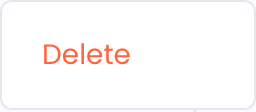
- Confirm the deletion by clicking Delete.
Delete an API key
To delete an API key:- From the AI Studio home page, click Admin Settings in the navigation menu, then select API Keys.
- Click an individual agent’s tile to navigate to the agent.
- Click the dropdown menu (…) next to the key you want to delete, and select Revoke.
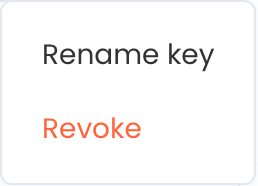
- Confirm the deletion by clicking Revoke key.